How to fix a “Your connection is not private” error
How to fix a “your connection is not private” error yourself, what the error message means, and how to proceed if your troubleshooting efforts fall short.

If you’re here, then you’ve probably encountered this problem before. For example, you may have been online shopping with 20 open tabs deep in research or visiting a new website for the first time.
Then, suddenly the dreaded "your connection is not private" error appears in your browser, alerting you that your online privacy, including your financial details and other personal information, may be at risk if you continue browsing the site.
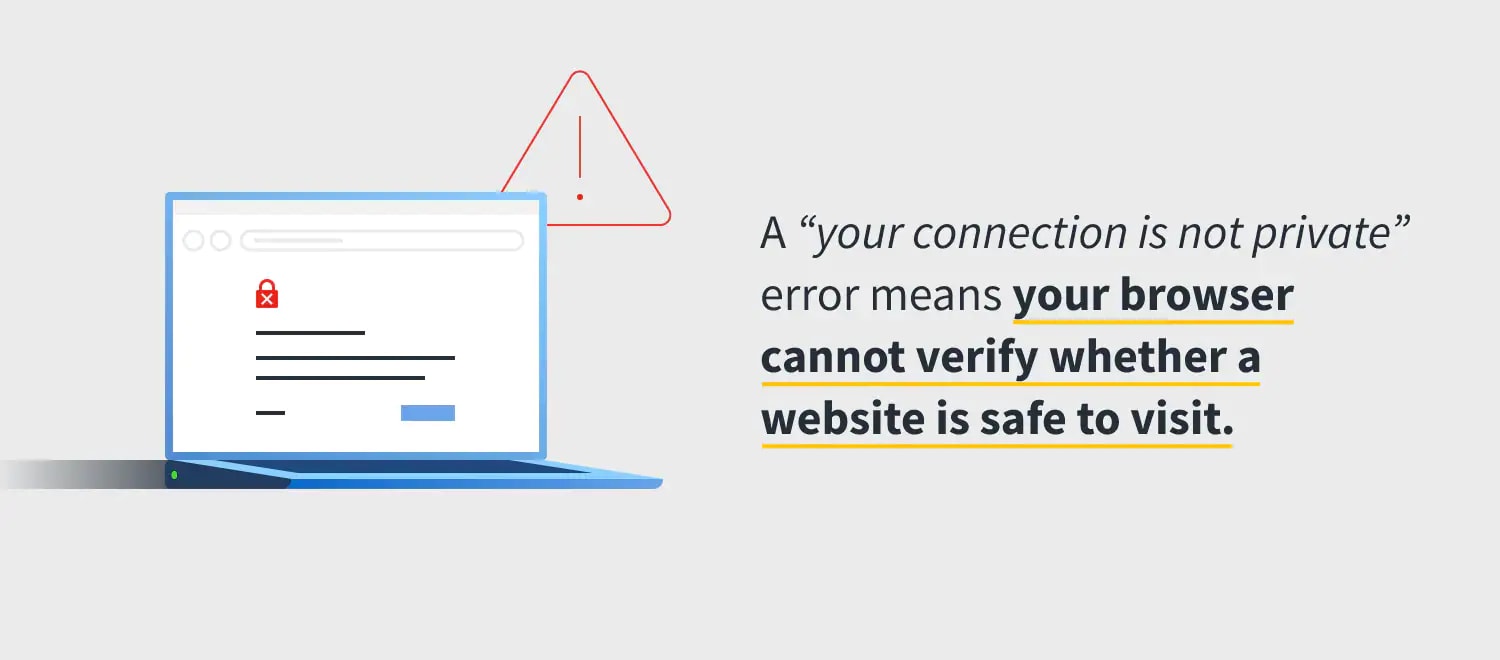
You might be wondering how to fix a "your connection is not private” error. Here, we’ll discuss what the error looks like in each browser, how to troubleshoot the problem yourself, and why your connection may not be private in the first place.
What is the “Your connection is not private” error?
A “your connection is not private” error means your browser cannot verify whether a website is safe to visit. This warning message is issued to prevent you from visiting the site, as it may be unsafe or unsecure, putting your personal information at risk.
Your browser verifies a site's security certificate to confirm if it will protect your privacy while visiting it or not. If a certificate is not up to standard, this means your private data might not be encrypted and therefore susceptible to online threats. In short, a "your connection is not private" error means just that: Your connection is not private, and the error shouldn’t be ignored.
Why is “Your connection is not private” appearing?
Before entering a website, your browser checks digital certificates of that website to ensure they're meeting requirements and will safeguard your private information, such as contact information, passwords, and payment methods, usually via encryption. Most often, the "your connection is not private" error lies in a site's Secure Sockets Layer (SSL) certificate, which is required for sites running over HTTPS (connection security). If your browser can't verify an SSL certificate, it stops you from visiting the site by giving you the "your connection is not private" error message.
Reasons vary as to why an SSL certificate can't be verified. For example, the certificate might be missing altogether, expired, or set up incorrectly, which means the site cannot adequately protect your data. No matter the cause of the SSL problem, the owner of the website must fix it. Sometimes, however, your browser or device settings might be hiccuping and unable to communicate with the website you’re trying to visit. Fortunately, you can usually troubleshoot this error yourself, and the steps are relatively the same for each browser.
What a “Your connection is not private” error looks like on each browser
Each browser communicates its “your connection is not private” error differently. Some even tweak the warning to “your connection is not secure.” Others offer up error codes to help you troubleshoot the problem. And almost all issue a literal warning sign. Here’s what you might see.
Google Chrome
If Google Chrome is having difficulty confirming a website’s security, it'll deliver a significant red exclamation mark and tell you:
“Your connection is not private.
“Your connection is not private. Attackers might be trying to steal your information from domain.com (for example, passwords, messages, or credit cards).”
An error code will follow the notice to tip you off to the problem.
Common Error Codes:
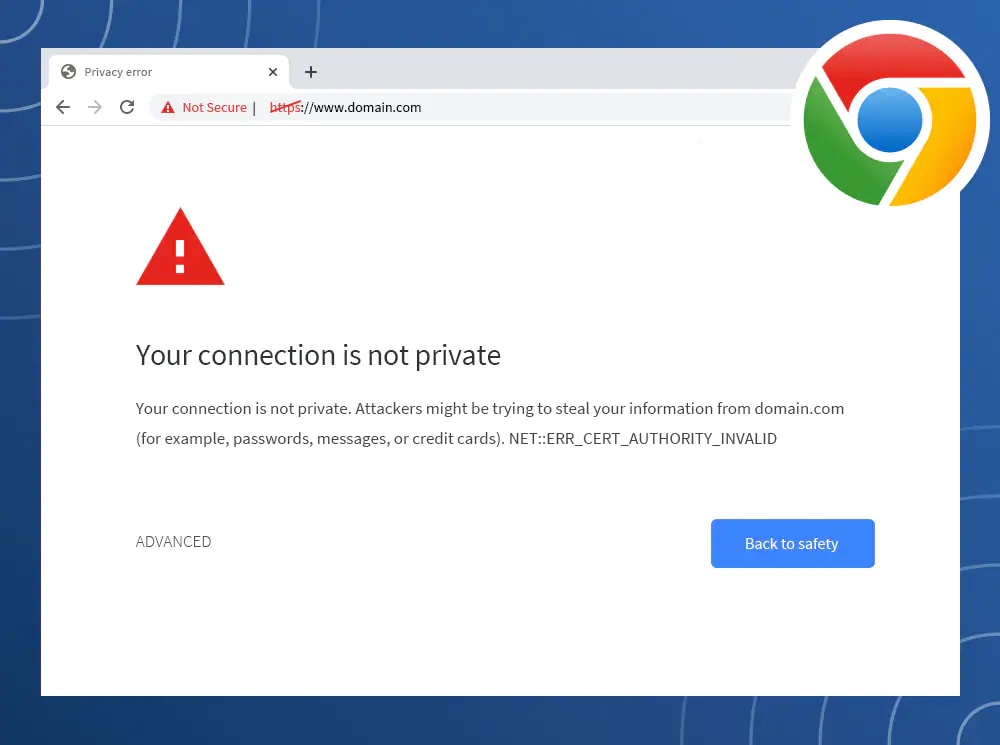
ERR_CERT_SYMANTEC_LEGACY
ERR_SSL_VERSION_OR_CIPHER_MISMATCH
NET::ERR_CERT_AUTHORITY_INVALID
NET::ERR_CERT_COMMON_NAME_INVALID
NET::ERR_CERT_DATE_INVALID
NET::ERR_CERT_WEAK_SIGNATURE_ALGORITHMT
NTE::ERR_CERTIFICATE_TRANSPARENCY_REQUIRED
SSL certificate error
Mozilla Firefox
If Mozilla Firefox has trouble validating the certificate, it'll return a lock with a red slash through it, along with an inclusive message that reads:
"Your connection is not secure
“The owner of domain.com has configured their website improperly. To protect your information from being stolen, Firefox has not connected to this website.”
It will also provide you with a few error codes to pinpoint the problem.
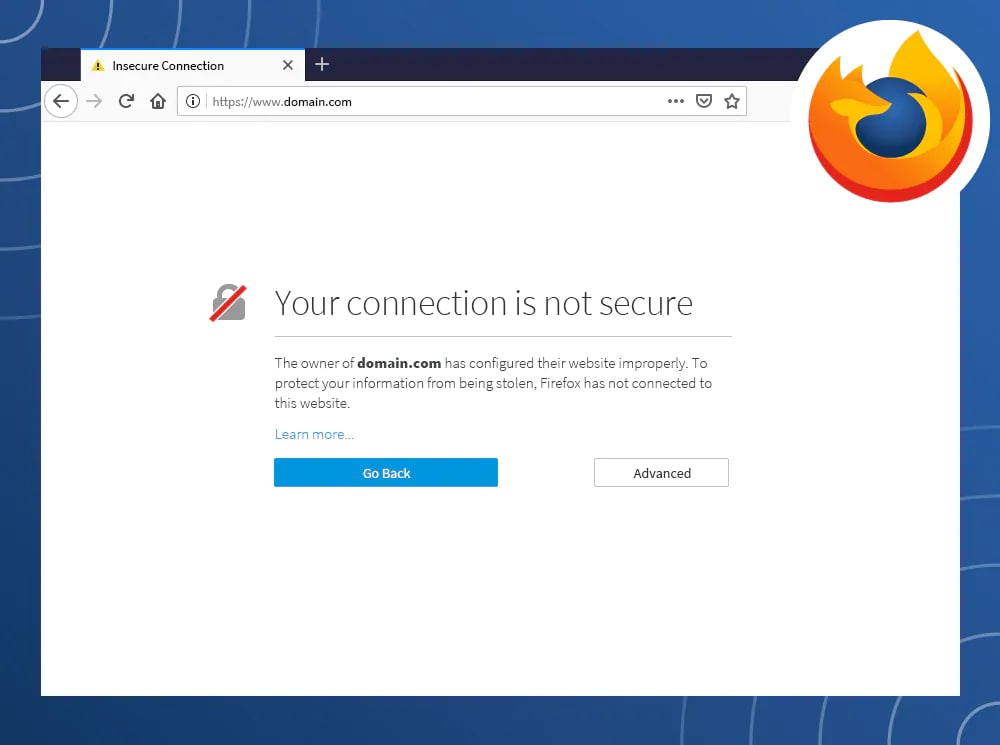
Common error codes:
ERROR_SELF_SIGNED_CERT
MOZILLA_PKIX_ERROR_ADDITIONAL_POLICY_CONSTRAINT_FAILED
MOZILLA_PKIX_ERROR_MITM_DETECTED
SEC_ERROR_EXPIRED_CERTIFICATE
SEC_ERROR_EXPIRED_ISSUER_CERTIFICATE
SEC_ERROR_OCSP_INVALID_SIGNING_CERT
SEC_ERROR_UNKNOWN_ISSUER
SSL_ERROR_BAD_CERT_DOMAIN
Safari
Unlike other browsers, Safari won’t deliver you error codes out of the gates. Instead, it'll return a crossed-out red lock and the message:
“Your connection is not secure
“The owner of domain.com has configured their website improperly. To protect your information from being stolen, Firefox has not connected to this website.”
It too will provide you with a few error codes to pinpoint the problem.
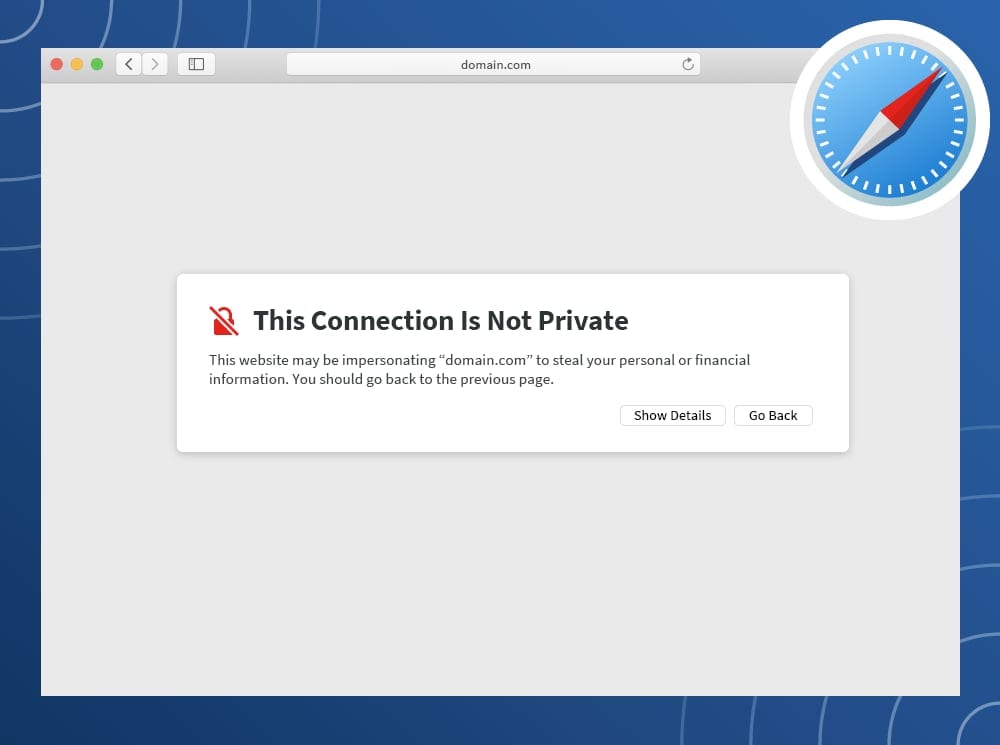
Common error codes:
- ERROR_SELF_SIGNED_CERT
- MOZILLA_PKIX_ERROR_ADDITIONAL_POLICY_CONSTRAINT_FAILED
- MOZILLA_PKIX_ERROR_MITM_DETECTED
- SEC_ERROR_EXPIRED_CERTIFICATE
- SEC_ERROR_EXPIRED_ISSUER_CERTIFICATE
- SEC_ERROR_OCSP_INVALID_SIGNING_CERT
- SEC_ERROR_UNKNOWN_ISSUER
- SSL_ERROR_BAD_CERT_DOMAIN
Safari
Unlike other browsers, Safari won’t deliver you error codes out of the gates. Instead, it'll return a crossed out red lock and the message:
“This connection is not private.
“This website may be impersonating “domain.com” to steal your personal or financial information. You should go back to the previous page.”
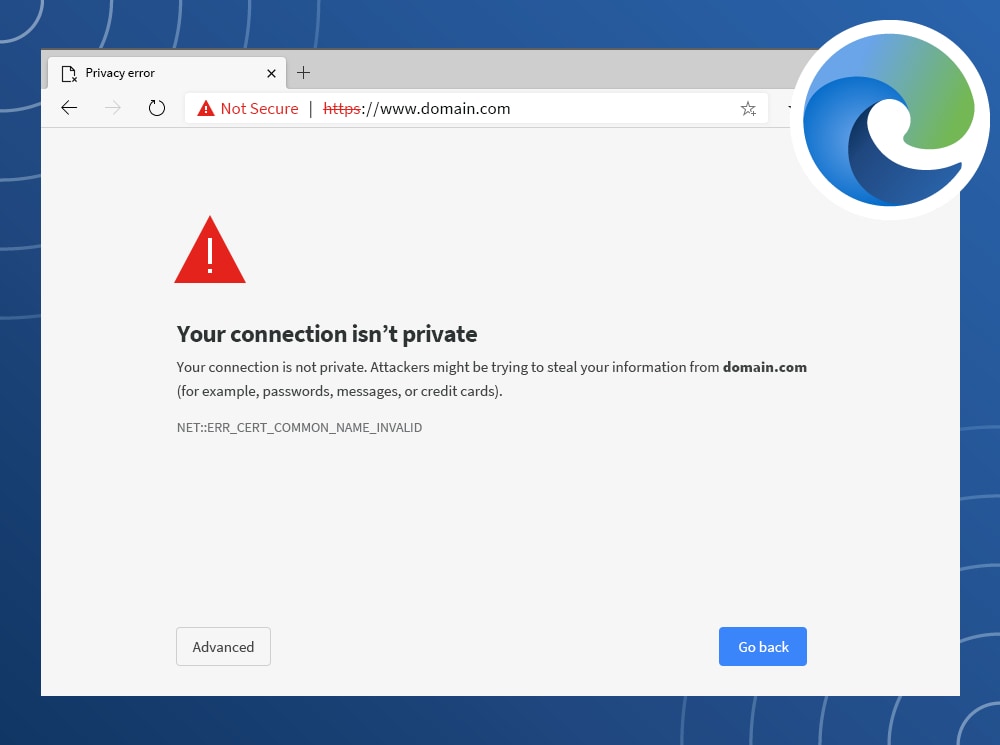
It, too, might link to the certificate via a “show details” button to help you clarify the risks associated with proceeding to the website.
Microsoft Edge
Microsoft Edge notifies in a similar way to Google Chrome's “your connection is not private” error message, along with the red exclamation mark:
“Your connection isn’t private
Your connection is not private. Attackers might be trying to steal your information from domain.com (for example, passwords, messages, or credit cards).”
This will be followed by an error code, as well.
Common Error Codes:
- DLG_FLAGS_INVALID_CA
- DLG_FLAGS_SEC_CERT_CN_INVALID
- Error Code: 0
- NET::ERR_CERT_COMMON_NAME_INVALID
How to fix a “Your connection is not private” error yourself
There are many reasons why you might receive a “your connection is not private” error. But, usually, it’s due to the fluke in the SSL certificate, which can only be fixed by the website owner. Still, there are a few ways you can secure your browser from a “your connection is not private” error yourself, listed here from the simplest of resolutions to the more detailed problem solvers.
1. Reload the page
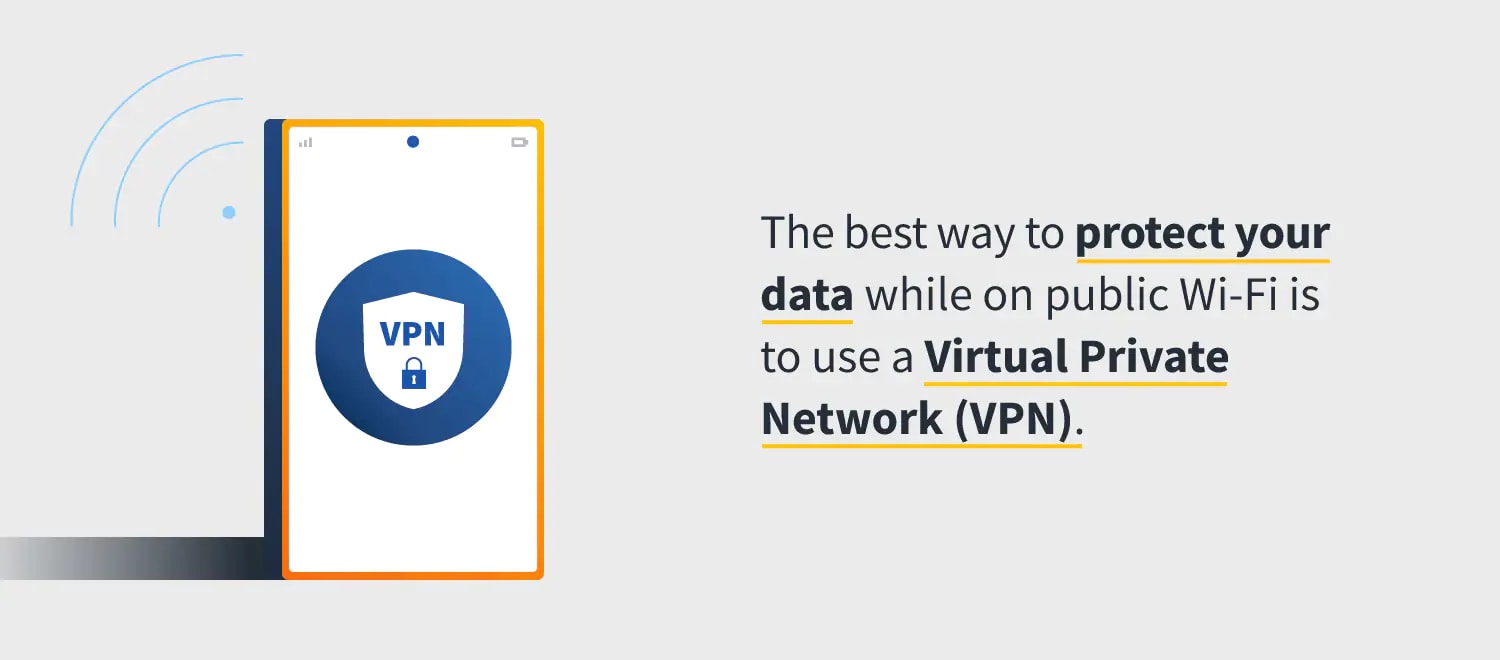
This is one of the oldest tricks in the book, but also very effective as well. Reloading your browser is the easiest step in troubleshooting why your connection is not private. If it doesn’t work on the first attempt, try closing your browser entirely and then opening it again.
2. Consider if you’re using public Wi-Fi
There are many risks related to using public Wi-Fi.1 The primary risk being cybercriminals. Hackers love public Wi-Fi, and use public networks constantly as their baits to hijack into users’ devices.2
A part of the equation is that some public networks don’t run on HTTPS, or it is not configured correctly to do so, and, in turn, it causes your browser to notify you that the website is not secure. This is why many public Wi-Fi networks like those in cafes, hotels, and airports require users to visit a portal screen and accept its terms and conditions before allowing them to browse. In the event you absolutely need to browse on these public Wi-Fi networks, here's how to do so more carefully:
How to Connect to Public Wi-Fi more safely
- Connect to public Wi-Fi.
- Browse to a site, such as https://www.norton.com
- A portal screen should open with a sign-in page to accept browsing terms and conditions
- Log in, accept terms, and browse away
Still at a standstill? Try typing 1.1.1.1 into your browser or attempt connecting to another network. Your best bet of all is to use a virtual private network (VPN). If you’re concerned about encrypting Internet traffic, it’s smart to consider a trusted virtual private network like Norton VPN to help ensure your most sensitive information remains hidden from prying eyes. In any event, keep in mind some do’s and don’ts of using public Wi-Fi.
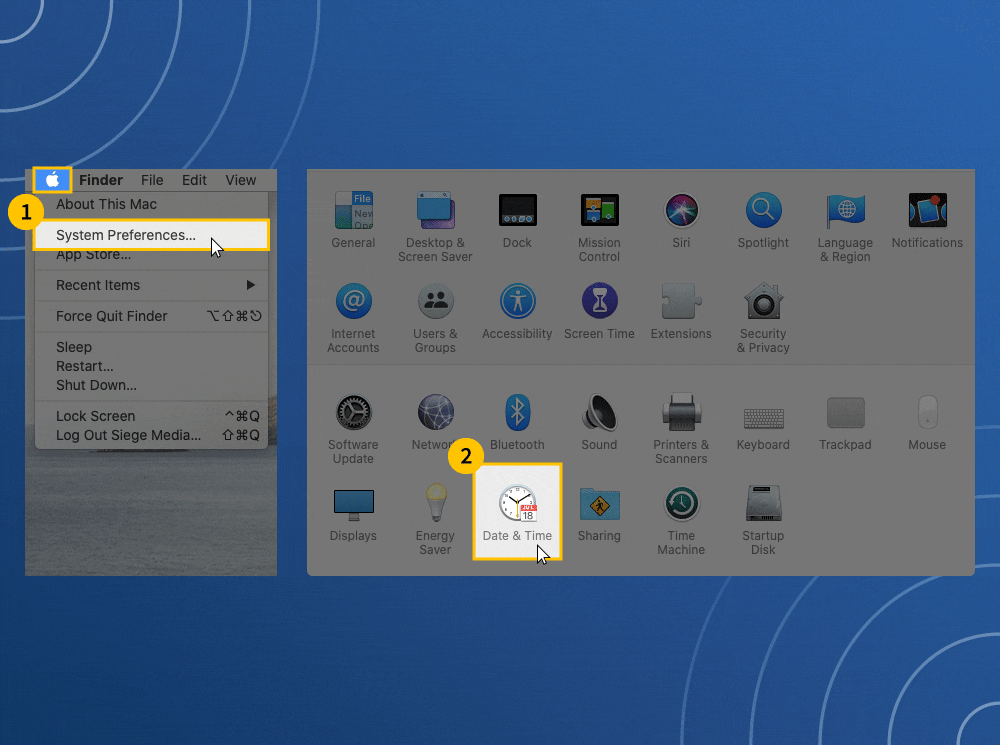
3. Check your computer’s date and time
Double check if your computer is operating in the present. Your computer's clock needs to match your browser, or else it might not be able to view a website’s SSL certificate. Often, a computer’s date and time might be off if the device was purchased
recently. To prevent this in the future, be sure to set your date and time to update automatically.
How to update your time on a Mac:
- Go to the Apple menu in the upper left corner of your screen, and select System Preferences.
- Choose Date & Time
- Verify if the date and time are correct
- To adjust automatically, select the “Time Zone” tab
- Click the lock in the lower-left corner to make changes
- Check the box “Set time zone automatically using current location”
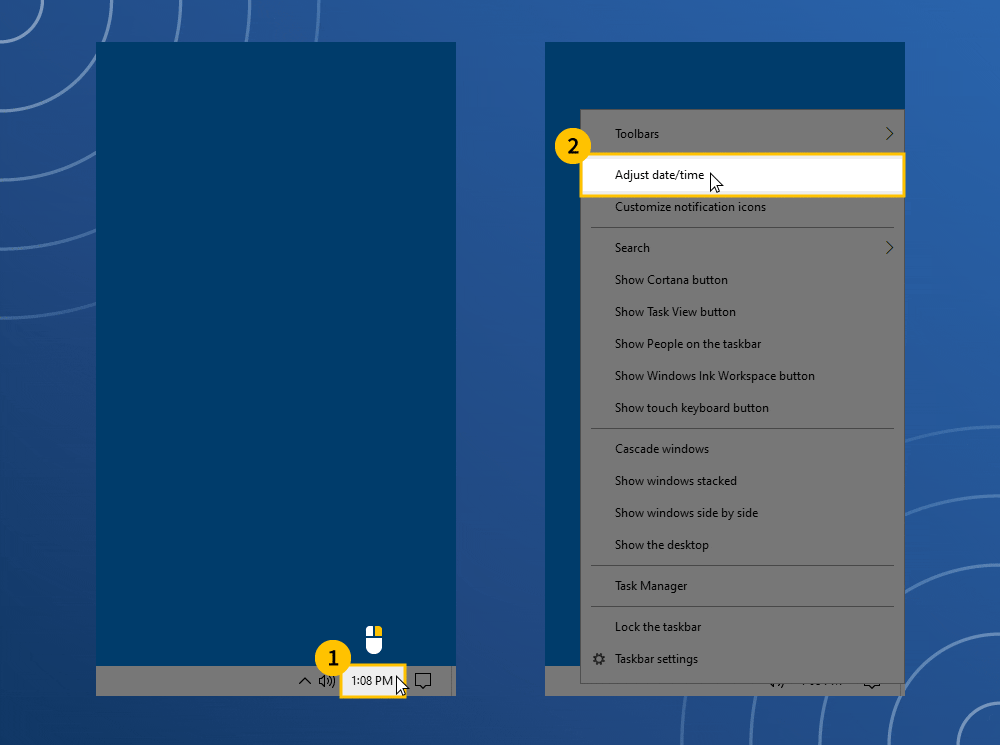
How to update your time on Windows:
- Right-click the date and time on the taskbar
- Click “adjust date/time,” and verify if they’re correct
- To adjust automatically, select "Set time automatically" or "Set time zone automatically" and update
- Confirm the time has updated in the taskbar, then close your browser and reopen
4. Go incognito
Incognito mode is a privacy feature that allows you to browse without saving your history or cache, which can help you analyze why your connection is not private. For instance, if you're still unable to browse incognito, the fault is likely on the website having security issues. However, it could also be an issue in your browser's cache or an extension. Google Chrome, Microsoft Edge, Mozilla Firefox, and Apple Safari are all browsers with incognito mode.
5. Clear Your browsing data
Computer cookies are helpful because they personalize your browsing experience by analyzing your previous activities and preferences. In addition, they can streamline your logins and online purchases, remembering your personal information such as payment methods, passwords, etc., and auto-fill them when you return to the website. It may seem convenient, but it also can be a security concern when your connection is not private. Clearing your browsing data means your device will no longer have that confidential information stored, but it'll also mean a more secure browsing experience. Of course, the ways of clearing cookies are different per browser.
6. Check your antivirus software
VPNs and antivirus software can sometimes be overly protective and may even block some SSL certificates or override your network. To see if they're the point of the "your connection is not private" problem, simply disable the software temporarily and attempt to browse.
7. Update your operating system
If your device is outdated, it might not be able to communicate with your browser correctly and therefore become unable to verify the security state of certain sites.3 Depending on your device, there are different ways to check whether your operating system needs to be updated.
How to check if your Mac operating system is up to date
- Click the apple icon in the upper left corner of your screen, and select “System Preferences”
- Select “Software Update” from the new window
- If updates are available, click the “Update Now” button and proceed with updating
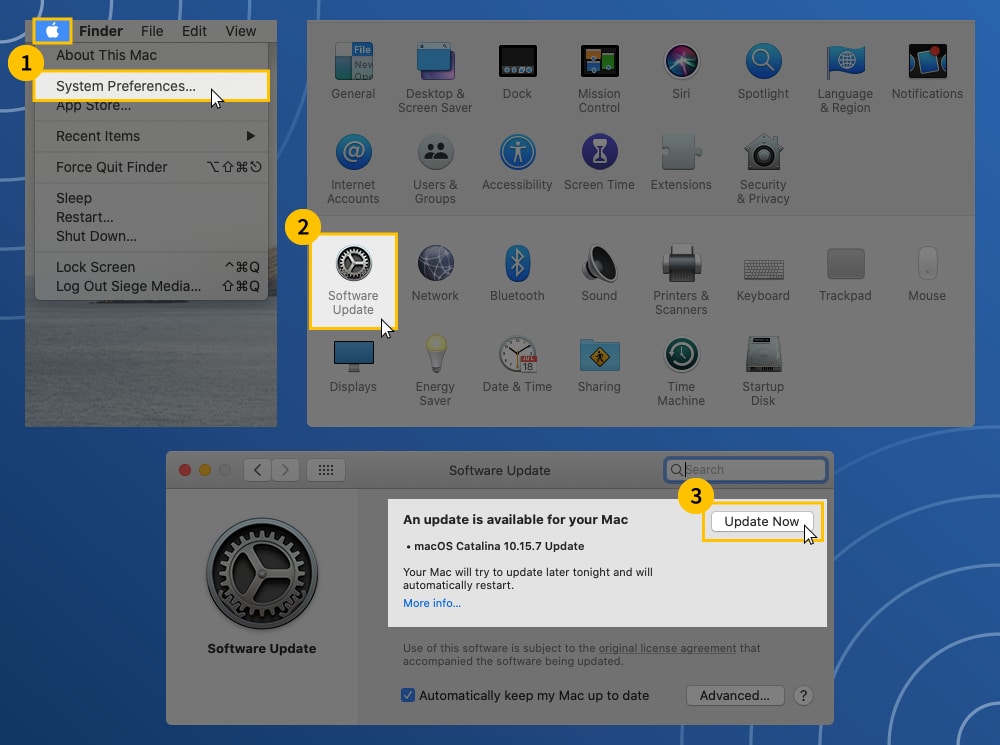
How to check if your Windows operating system is up to date
- Click the Windows icon in the bottom left corner of your screen, and select “Settings”
- Click “Update & Security”
- On the left menu, click “Windows Update”
- View your update status or click "Check for Updates" to see if you need to proceed with updating
8. Restart your computer
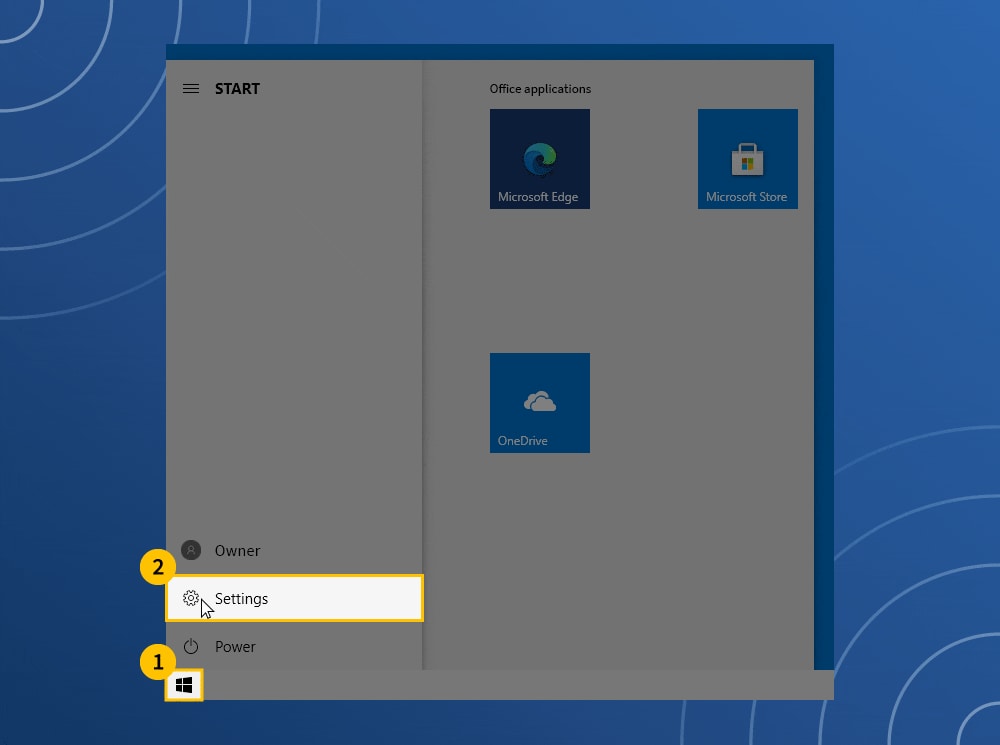
If you’ve tried all of the above steps, it’s desperate times. You might want to take desperate measures to fix this “your connection is not private” error. One option for fixing the problem is by rebooting your computer all together, which can be painstaking, since you have many things running at once. But, doing this will reset your device thoroughly, clearing out any temporary caches. For a full-on reboot, even restart your router.
9. Seek help
Visit help forums for your specific browser to see how others have attempted to troubleshoot their “your connection is not private” error in the past. Still not finding the solution? Chances are the problem lies in the certificate itself — maybe it is expired, issued by an illegitimate source, uses an old algorithm, isn’t valid on the domain name variation, etc.—and fixing it may be out of your control. You can be a part of the solution, though, by alerting the website owner that you’re experiencing a “your connection is not private” error. Be a good digital citizen and do this politely via email or kindly over social media.
10. Proceed cautiously to the website (not recommended)
If you absolutely must reach a website right now, you can bypass the warning and proceed manually. This is never a recommended option, especially if you'll be dealing with personal information or payment details on a site—and if you're doing so on public Wi-Fi. But it is an option the browser gives you on the error message. If you understand the ramifications of browsing an unsecure site and still want to proceed manually, you can do so by clicking the "proceed to domain.com" button on the error screen or find the button via an "advanced" link on an error screen. Just bear in mind, your connection is not private. And it’s always best to keep your data private.
Glossary: Error codes for “Your connection is not private”
Some of the most common “your connection is not private” error codes are explained below:
Google Chrome error codes
ERR_CERT_SYMANTEC_LEGACY
The website is running on a Symantec-issued certificate, which is not supported
ERR_SSL_VERSION_OR_CIPHER_MISMATCH
The website’s SSL certificate might be incompatible with your device or its security settings and softwares
NET::ERR_CERT_AUTHORITY_INVALID
The website’s SSL certificate cannot be verified
NET::ERR_CERT_COMMON_NAME_INVALID
The domain name of the SSL certificate doesn't match the domain name in the address bar
NET::ERR_CERT_DATE_INVALID
Your computer's time is not syncing up with your browser
NET::ERR_CERT_WEAK_SIGNATURE_ALGORITHMT
The website’s SSL certificate was issued using an outdated algorithm
NTE::ERR_CERTIFICATE_TRANSPARENCY_REQUIRED
The website’s SSL certificate has not been publicly logged
SSL certificate error
The website’s SSL certificate has an error
Mozilla Firefox error codes
ERROR_SELF_SIGNED_CERT
The website’s certificate is self-signed and therefore untrusted
MOZILLA_PKIX_ERROR_ADDITIONAL_POLICY_CONSTRAINT_FAILED
The website's certificate was issued by an untrusted authority
MOZILLA_PKIX_ERROR_MITM_DETECTED
A man-in-the-middle attack has been detected.
SEC_ERROR_EXPIRED_CERTIFICATE
The website’s certificate has expired
SEC_ERROR_EXPIRED_ISSUER_CERTIFICATE
Your computer's time is not be syncing up with your browser
SEC_ERROR_OCSP_INVALID_SIGNING_CERT
The website and/or its certificate is configured incorrectly
SEC_ERROR_UNKNOWN_ISSUER
The issuer of the website's certificate is unknown and therefore untrusted
SSL_ERROR_BAD_CERT_DOMAIN
The website’s certificate is not valid for the domain name
Microsoft Edge error codes
DLG_FLAGS_INVALID_CA or DLG_FLAGS_SEC_CERT_CN_INVALID
The website's certificate is not installed correctly, expired, or malicious activity is occurring
Error Code: 0
The website’ security certificate is not secure
NET::ERR_CERT_COMMON_NAME_INVALID
The domain name of the SSL certificate doesn't match the domain name in your address bar
Keep in mind, even after you fix a “your connection is not private” error yourself, it’s worth remembering private browsing is most private if you’re using a VPN. A VPN works by hiding your internet protocol (IP) address and encrypting your Internet traffic along with all the exchanged data, providing you with the utmost privacy. Essentially, a VPN makes your online actions untraceable by changing the geolocation. Combine that with security software, and you have a very secure connection.
1 https://in.norton.com/internetsecurity-privacy-stay-safe-on-public-wi-fi-when-you-travel.html
2 https://in.norton.com/internetsecurity-mobile-why-public-wifi-could-be-a-disaster.html

Try Norton 360 FREE 30-Day Trial*
30 days of FREE* comprehensive antivirus, device security, and online privacy.
Join today. Cancel anytime.
*Terms Apply
Editorial note: Our articles provide educational information for you. Our offerings may not cover or protect against every type of crime, fraud, or threat we write about. Our goal is to increase awareness about Cyber Safety. Please review complete Terms during enrollment or setup. Remember that no one can prevent all identity theft or cybercrime, and that LifeLock does not monitor all transactions at all businesses. The Norton and LifeLock brands are part of Gen Digital Inc.
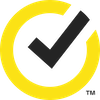
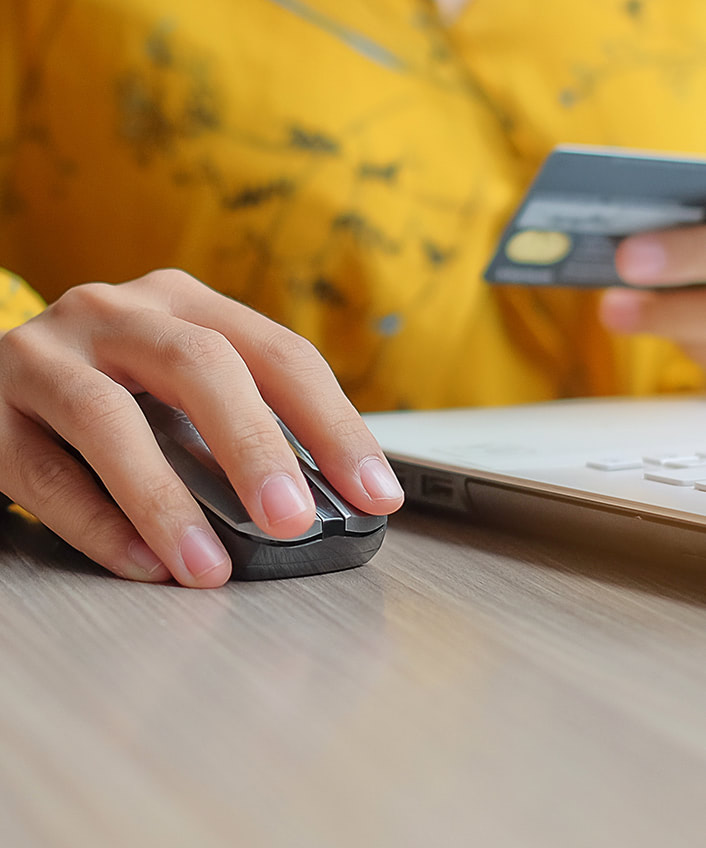



Want more?
Follow us for all the latest news, tips and updates.