How to clear cookies in Chrome, Firefox, Safari, and other browsers
This article provides current step-by-step instructions on how to clear cookies from the latest versions of five popular web browsers. If you prefer to protect your privacy when it comes to cookies, you may want to delete them. Cookies record your personally identifiable information so they can help auto-fill forms on browsers.

If you surf the web, computer cookies can be helpful because they keep track of items in your shopping carts and save your personal information — including login credentials — so sites can remember you and what your preferences are. They can make online transactions extremely convenient, as you don’t have to enter your information every time you visit a site. Instead, logging into your favourite websites is quick and easy.
However, cookies can pose a privacy risk due to the details they can hold. Cookies record your personally identifiable information so they can help auto-fill forms on browsers. This information may include your name, address, account login credentials, and more. If you want to protect the private data stored on cookies, you may want to delete them. But keep in mind that you will lose the convenience of stored passwords and other data if you choose this method.
This article provides current step-by-step instructions on how to clear cookies from the latest versions of five popular web browsers in India as of February 2021.1
Chrome: how to delete cookies in Chrome on your Windows or Mac computer
- Open Chrome.
- You will see three dots in the top right corner of the browser, which indicates a settings menu.
- Scroll down to the bottom of the page and click on “Advanced.”
- Click on the section “Clear browsing data.”
- Under the “All cookies and site data” section, you can customize which cookies to delete based on a specific time range and other options. Finally, you can complete the deletion by clicking “Clear data.” You can also clear your cache, which is where your computer stores previously viewed websites so they can be loaded faster on future visits.
Chrome: how to delete cookies in Chrome on your Android device
- Open the Chrome app on your Android phone or tablet.
- To the right of the address bar, tap on “More,” or what looks like three dots, and then select “Settings.”
- Tap on the “Privacy” category and then select “Clear browsing data.”
- Here you can personalize your selections for which cookies to delete by selecting a specific time range.
- Once you have made your selections, you can then check “Cookies and site data.” Uncheck all the other items.
- Tap “Clear data.”
Chrome: how to delete cookies in Chrome on your iOS device
- On your device, launch the Chrome app.
- At the top right, tap on the three dots, scroll down, and then select “Settings.”
- Under settings, tap “Privacy” then “Clear browsing data.”
- Select “Cookies, site data,” and uncheck all other items.
- Tap on “Clear browsing data.”
- Then select “Done.”
How to delete cookies in UC Browser on your Windows PC:
- Open UC Browser.
- You’ll see three horizontal line symbol on the top right-hand corner; click on it, and then on Settings.
- Click on Other, which will be on the left-hand tab.
- You'll see Privacy and then Clear Browsing Data on the right-hand tab.
- After tapping on the Clear Browsing Data, select the data you want to clear and then click on Clear Browsing Data to remove them.
Opera: how to delete cookies in Opera on your Windows PC
- Press Ctrl+Shift+Del, which opens Clear browsing data options.
- Select Cookies and site data.
- Click on Clear Data.
Safari: how to delete cookies in Safari for MacOS Sierra on your computer
- Open your Safari browser on the Desktop
- Select “Preferences” from the dropdown Safari menu.
- Click on “Privacy,” then on “Manage Website Data.”
- Click on “Remove all” from the dropdown menu.
Safari: how to delete cookies in Safari on your iOS device
- Go into the Settings menu on your device.
- Scroll down to “Safari,” then “Advanced,” then “Website Data.”
- Tap on “Clear history and website data” to clear cookies.
Firefox: how to delete cookies in Firefox on your Windows or Mac computer:
- Open Firefox on your computer.
- In the upper right-hand corner of the browser, click the “menu bars,” which look like three parallel lines, and click the “Privacy” tab.
- Here you can select “Clear your recent history.”
- Be sure that only “Cookies” is checked, and then select the time frame for which you would like to delete your cookies. If you want to delete all cookies, select “Everything.”
- Double-check your selections to make sure that other items you want to keep are not selected, and then hit “Clear now.”
Firefox: how to delete cookies in Firefox on your Android device
Some instructions may vary based on the type of phone you have and what version of Firefox it is running. Look for the menu icon (three bars) located at the top right corner. On older Android devices, you’ll have to press the hardware menu key and then tap “More.”
- Go to the “Settings” menu.
- On the settings menu, look for “Privacy & Security” and select “Clear private data.”
- You will then be taken to a list of what can be cleared where you can select “Cookies & active logins.”
- After you have made your selection, tap the “Clear data” button to finalize deleting cookies.
Firefox: how to delete cookies in Firefox on your iOS device
- Open Firefox.
- Click on the “menu bars,” which looks like three parallel lines in the lower right-hand corner of the browser window.
- Select “Settings.”
- Scroll down to “Privacy.”
- Select “Clear private data.”
- Make sure only “Cookies” is selected, then tap on “Clear private data.”
There are a few different reasons why you would want to clear your browser’s cookies. Most browsers make removing your cookies a reasonably easy task, whether for privacy reasons or general computer maintenance and clean up.
Alternatively, if you don’t want to clear your cookies because you appreciate the convenience of not having to constantly log in to your favourite sites, be sure to invest in a reputable VPN such as Norton VPN to help protect your sensitive information.2 Norton VPN not only helps encrypts the data being sent to and from your computer, but it also helps block ad trackers by intercepting cookies and removing your personally identifiable information.3
More than 12,000 cases of online identity theft were reported throughout India in 2019.4 Unremoved sensitive info makes it easier for hackers to hijack your private data. Clearing cookies will definitely protect your information, but a VPN will make it easier for you to keep the relevant content and help decrease the risk of identity theft or an information breach.5
1 https://gs.statcounter.com/browser-market-share/all/india
2 https://us.norton.com/products/norton-secure-vpn
3 https://us.norton.com/internetsecurity-wifi-how-does-a-vpn-work.html
5 https://us.norton.com/internetsecurity-id-theft-what-is-identity-theft.html

Try Norton 360 FREE 30-Day Trial* - Includes Norton VPN
30 days of FREE* comprehensive antivirus, device security and online privacy with Norton VPN.
Join today. Cancel anytime.
*Terms Apply
Editorial note: Our articles provide educational information for you. Our offerings may not cover or protect against every type of crime, fraud, or threat we write about. Our goal is to increase awareness about Cyber Safety. Please review complete Terms during enrollment or setup. Remember that no one can prevent all identity theft or cybercrime, and that LifeLock does not monitor all transactions at all businesses. The Norton and LifeLock brands are part of Gen Digital Inc.
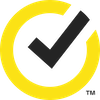




Want more?
Follow us for all the latest news, tips and updates.