What is private browsing? How to use it on any browser
Major web browsers offer private browsing or incognito modes. But what does “private” really mean? Find out here.

Want to research a medical condition without worrying that others might stumble upon your search history? Maybe you're researching a gift, and you don't want your significant other to discover your recent website views, spoiling the surprise. Or maybe you want to browse YouTube without influencing the recommendations that the site gives you the next time you log on.
A private browser can help. All web browsers give you the option to use a privacy mode when you're searching the web. This includes Incognito mode on Chrome; Private Browsing on Firefox, Safari and Opera; and InPrivate in Microsoft Edge.
And these private browser options will keep your online activity hidden. If someone else logs onto your computer after you’ve closed your private browsing window, they won’t be able to see what websites you visited or videos you watched.
Just don't make the mistake of believing that a private browser keeps you completely anonymous when you're online. It doesn't. Plenty of people and organizations can still track your online activities even if you are using a private browser.
So what is private browsing? Here's a look at when using this service makes sense and what protection it offers.
What a private browser does
When you search the web in a private mode, your browser won't store a history of the sites you've visited, videos you've watched or online forums you’ve posted to. The private browser also won't store any cookies – codes that track the sites you've visited – or remember any usernames or passwords that you've entered during your online session.
That sounds reassuring. But there is a catch: While private browsing does keep others, such as anyone who logs onto your laptop or computer after you've finished using it, from seeing what you've been doing online, it doesn't provide complete privacy. Far from it, in fact. Everyone from your employer to government agencies can still see your browsing activity.
If you want more online privacy while browsing the web? You'll need to use more sophisticated tools.
A private browser might not be as private as you think
While private browsing does hide your immediate past online activity, it doesn't offer complete anonymity. If you're using a work computer, your employer can still see your online activity. Your internet service provider, too, can track what sites you've visited and files you've downloaded.
Private browsing also doesn't keep your online activity a secret from government agencies. And hackers can still spy on your browsing, especially if you are relying on public Wi-Fi to connect to the internet.
Finally, private browsing doesn't protect you from downloading a virus or malware. You can still infect your devices even after turning private browsing on.
This doesn't mean that private browsing doesn't have its uses.
When to use a private browser
Using a computer at a library or hotel? A private browser allows you to use a shared computer or someone else’s device while preventing your passwords, search records, and browsing history from being saved on that device. It also means that other hotel guests or library patrons won’t be able to see what you searched for or watched when you were online.
- Logging into multiple email accounts? You can open a tab in private browsing mode and log into several email accounts without the inconvenience of logging off from one account and logging into another.
- Gift shopping? You can keep your purchases a secret
- Researching a delicate topic? A private browser may save you from embarrassment or revealing a health concern.
- Booking travel accommodations? If you’re looking for cheap airfares or hotel bookings, a private browser may help by disabling web tracking — which means ticket sellers are less likely to hike those fares.
How to turn on private browsing in your browser?
Do you want to activate private browsing? Several major web browsers offer this feature to help keep your temporary browsing history private from other users. Here are some examples:
Private browsing in Chrome
Google Chrome’s Incognito Mode was designed to make it easier to share computers in public places such as the office. Chrome won’t save your browsing history, cookies, site data, or information you enter on forms. It will keep files you download and your bookmarks.
How to turn on Incognito Mode on your computer, Android, iPhone, or iPad:
- Open Chrome. Click on the tools menu (three vertical dots on Mac or three stacked lines on Windows) in the upper right corner.
- Choose “New Incognito Window” to open a new private browsing window.
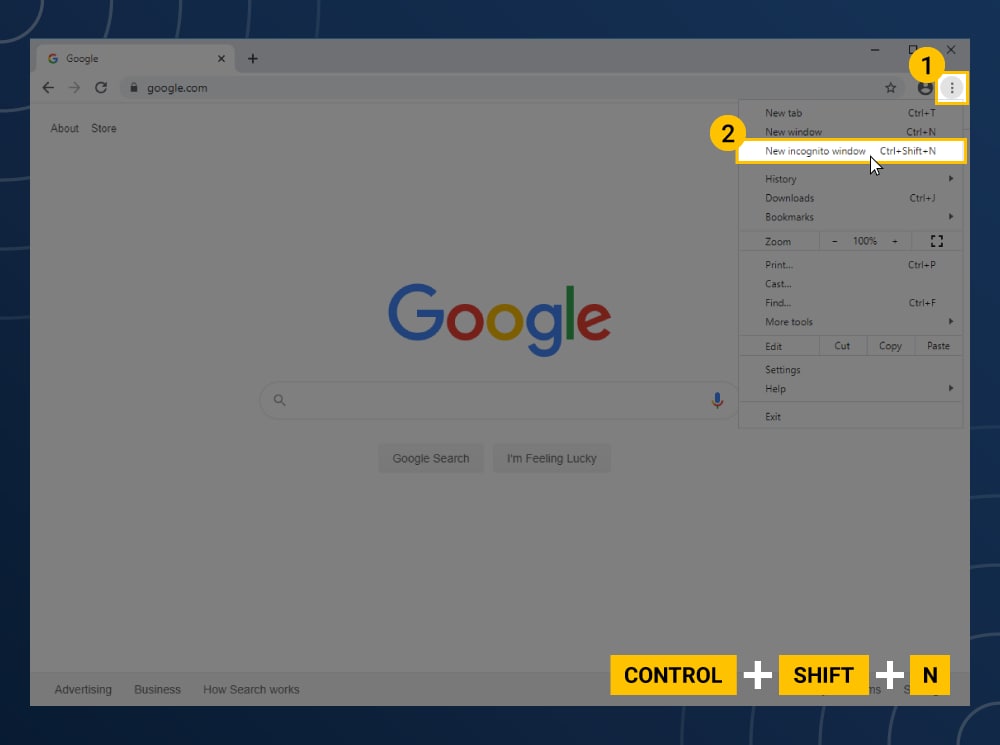
Private browsing in Safari
Safari’s private browsing mode removes temporary files — browsing history, form data, and cookies — by default when the window is closed.
To enable private browsing on a Mac:
- Open Safari. Navigate to the menu bar and choose “File.”
- Click on the “Private Window” option to open a private window.
For a keyboard shortcut, press Shift+Command+N to open a private browsing window in Safari.
To enable private browsing on Safari while on an iPhone or iPad:
- Tap the new tab icon in the lower right corner of the screen.
- Click “Private” in the lower left corner to open a private window.
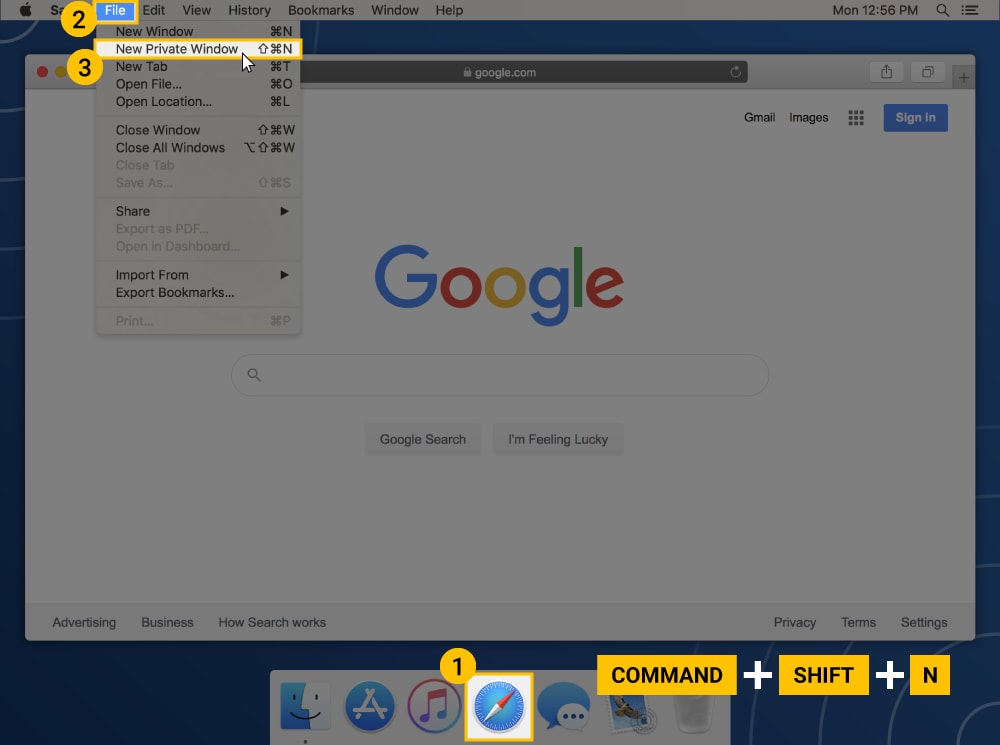
Private browsing in Firefox
The Mozilla Firefox Private Browsing mode is similar to the others, but it offers an additional feature in the form of tracking protection. With this feature, Mozilla helps protect your browsing history from being gathered by third parties.
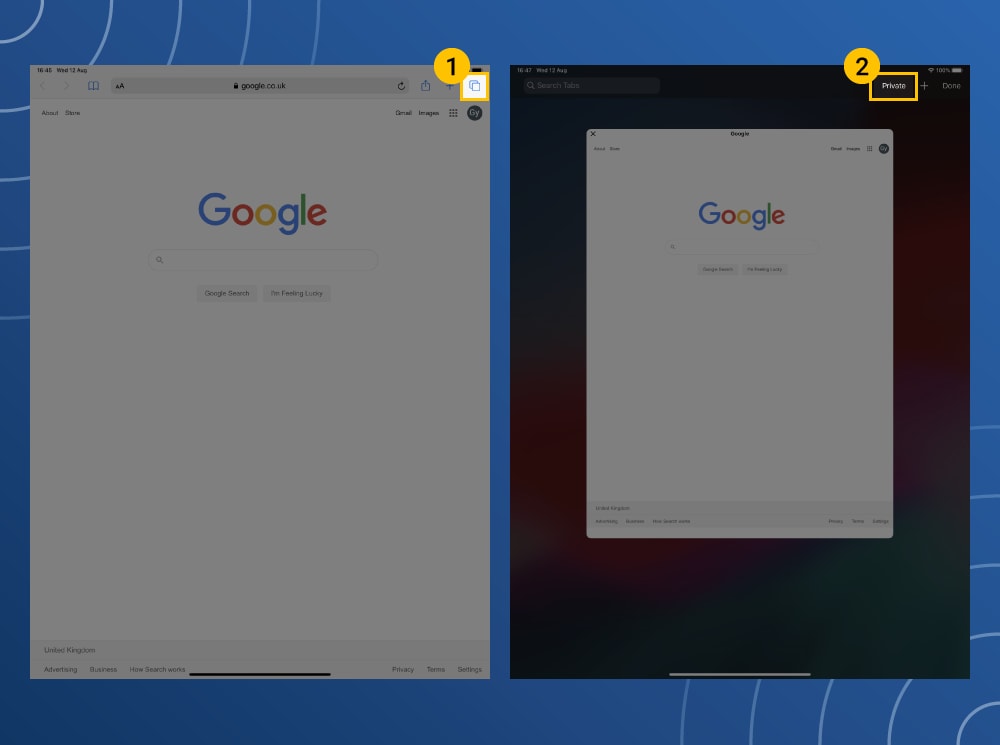
How to access private browsing in Firefox:
1. Open Firefox.
2. Go to the menu in the upper right corner (three horizontal lines) and click “New Private Window.”
3. A new private window will appear with a purple mask icon in the top right of the Firefox window.
You can also use the keyboard shortcuts: Control+Shift+N for Windows or Command+Shift+N on a Mac.
Your Firefox private window has a purple band across it, and from there you can turn on an additional tracking-protection feature.
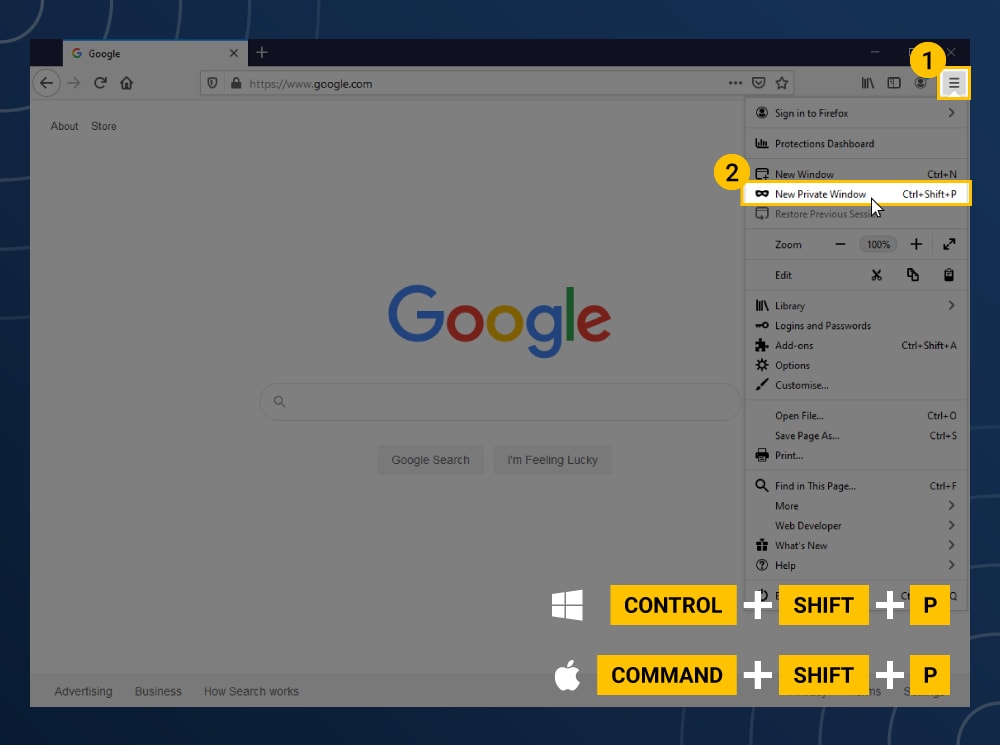
InPrivate browsing in Internet Explorer
Microsoft’s Internet Explorer and Edge offer an InPrivate browsing window that provides the same features as the others. While using this feature, the browser won’t save the pages you visit, form data, or web searches. But keep in mind, files you download and your bookmarks will be saved on your computer after you close the InPrivate window.
To access InPrivate browsing on Internet Explorer:
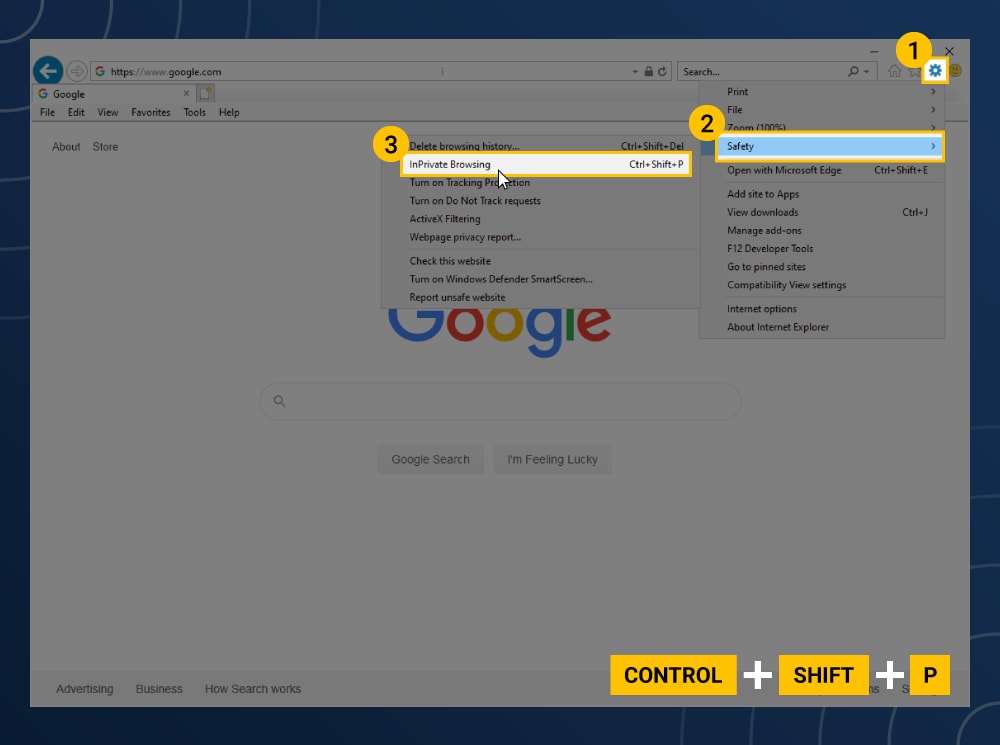
1. Open Internet Explorer. Click on the gear icon in the upper right corner.
2. Choose “Safety” from the drop-down menu.
3. Then choose “InPrivate Browsing” to open a private window.
For an Internet Explorer keyboard shortcut, you can press Control+Shift+P.
To access InPrivate browsing on Microsoft Edge:
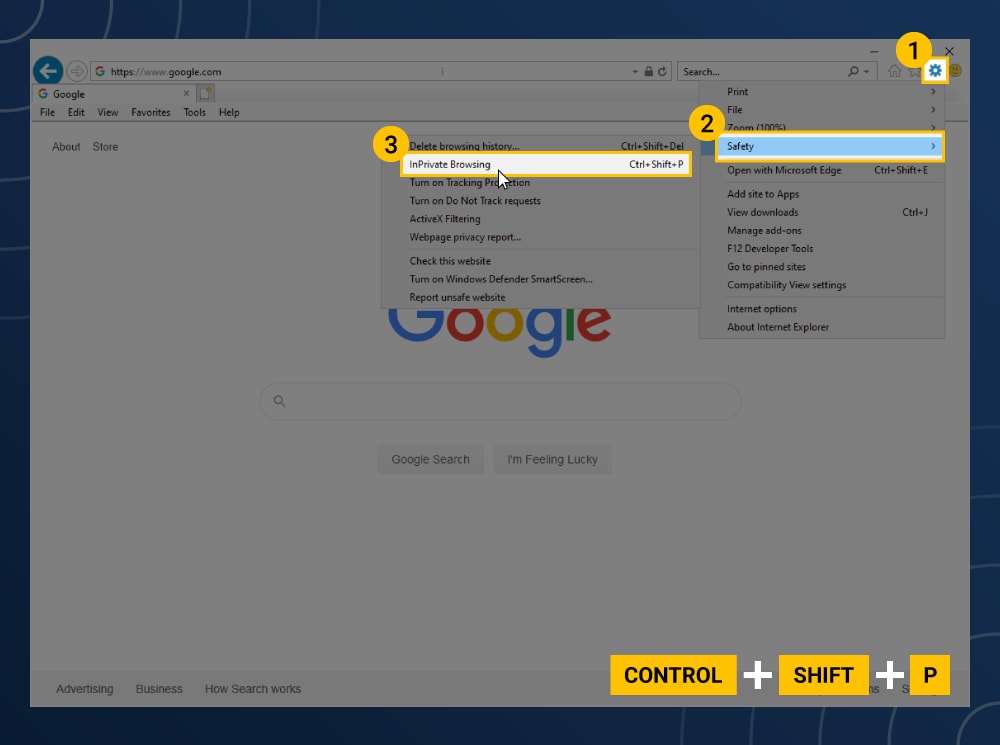
1. Navigate to the menu (three dots in a row) in the upper right corner.
2. Choose “New InPrivate window” to open a private window.
While in this private mode, the browser tabs will say “InPrivate.”
Private browsing in Opera incognito
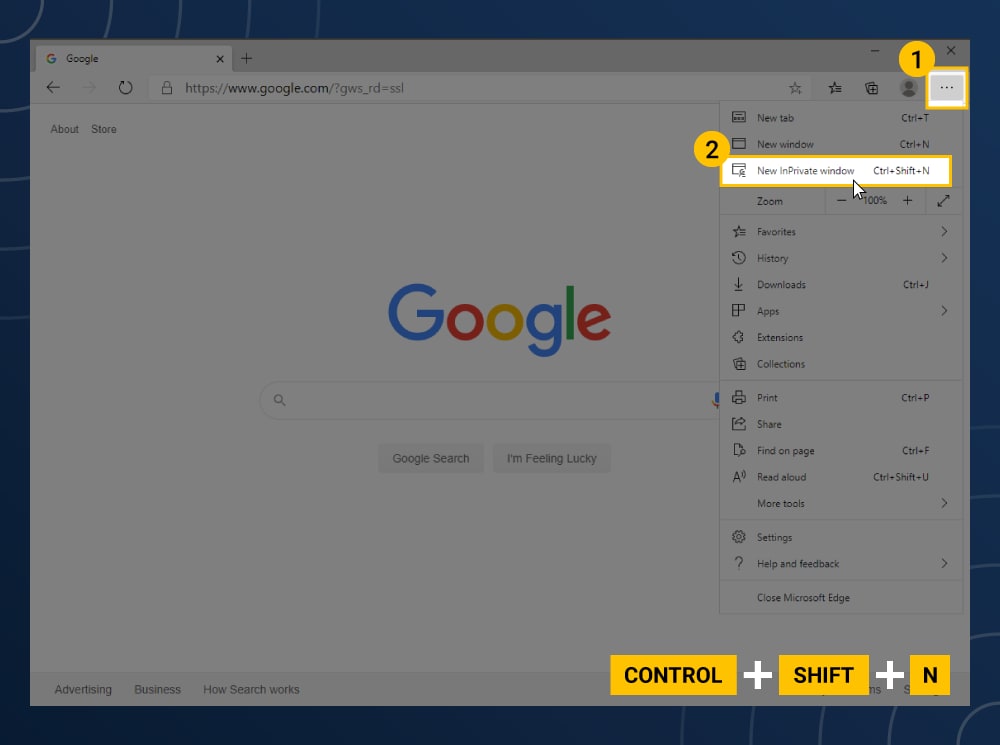
While Opera’s private browsing mode offers the same temporary data privacy as the others, an additional feature enables you to turn on its own VPN connection that could further protect your browsing activities.
To enable Opera incognito:
1. Open the Opera browser. Click the menu in the upper left corner.
2. Choose “New Private Window” to open a private browsing window.
How to turn off private browsing
To turn off private browsing mode in any browser, end the session by closing the private browsing window or tab on your computer or phone. Then, continue to browse normally in a standard window.
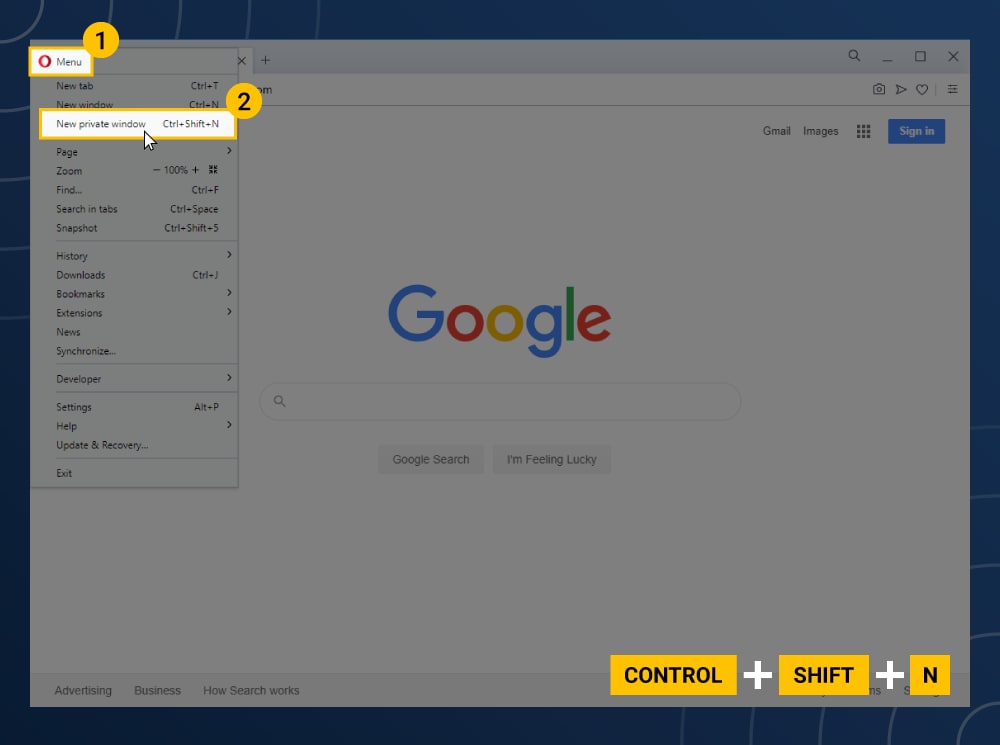
Can anybody see what has been viewed in private browsing mode?
While you’re in private browsing mode, your history and other browsing data is not stored locally on your browser, but unless you use a VPN to encrypt your connection and mask your IP address, your online activity can still be tracked by your ISP, network administrators, and the websites you visit.
Browse privately with Norton Private Browser
Fully integrated incognito mode is just the start with Norton Private Browser. You’ll also get a range of enhanced features to help block online threats, ad trackers, and phishing attempts to help you enjoy a faster, safer, more private browsing experience.
FAQs about private browsing
Here are answers to some of the most frequently asked questions about private browsing.
What is private browsing?
All browsers provide privacy mode to turn on and help keep your online activity hidden while searching the web.
Does private browsing keep you anonymous?
Not entirely – employers can see your browsing activity on company-owned devices. Government agencies and internet service providers can also see sites visited and files downloaded.
Does private browsing protect you from viruses?
No, you can still download malware to your devices even if you're browsing in private mode.
What's a better option for online privacy?
If you want to encrypt your connection for greater online protection and anonymity, use a VPN.
When should you use private browsing?
If you are using someone else’s computer, a computer in a public space, or searching for sensitive information on a home device, private browsing will prevent others who use that device after you from seeing what sites you visited or what searches you made.
Editorial note: Our articles provide educational information for you. Our offerings may not cover or protect against every type of crime, fraud, or threat we write about. Our goal is to increase awareness about Cyber Safety. Please review complete Terms during enrollment or setup. Remember that no one can prevent all identity theft or cybercrime, and that LifeLock does not monitor all transactions at all businesses. The Norton and LifeLock brands are part of Gen Digital Inc.





Want more?
Follow us for all the latest news, tips and updates.